How to create a GCKey and NEB account?
How to Create a NEB Account [PDF 3367 KB]
Step-by-step instructions
Outline
This presentation provides step-by-step instructions on how to apply for a NEB Account and acquire a GCKey. The instructions include images of what you will see on your computer screen as you go through the process.
This presentation shows how to:
- Access the NEB’s Participation System
- Sign-in to the GCKey System
- Create a NEB Account
How does a NEB Account work?
- A NEB Account and its GCKey can be used to apply for or participate in multiple projects.
- Each Application to Participate is linked with one NEB Account.
- Each NEB Account is associated with one GCKey.
What is GCKey?
- The GCKey allows you to communicate securely with the Government of Canada.
- You may already have a GCKey account from other interactions with the Government of Canada, such as booking a campsite with Parks Canada.
- If someone other than you needs to file documents on your NEB Account, you need to share your GCKey with him or her. Therefore, we suggest that you:
- Create a GCKey specific to your NEB Account.
- Use a generic username and password for your GCKey.
- One person can have more than one GCKey.
Step 1
- First, visit the NEB homepage.
- To access the NEB's Public Participation System, go either under "Applications and Filings" at the top of the page, or under "Regulatory Documents" shortcut on the left side.
- Select "Submit Applications and Regulatory Documents".
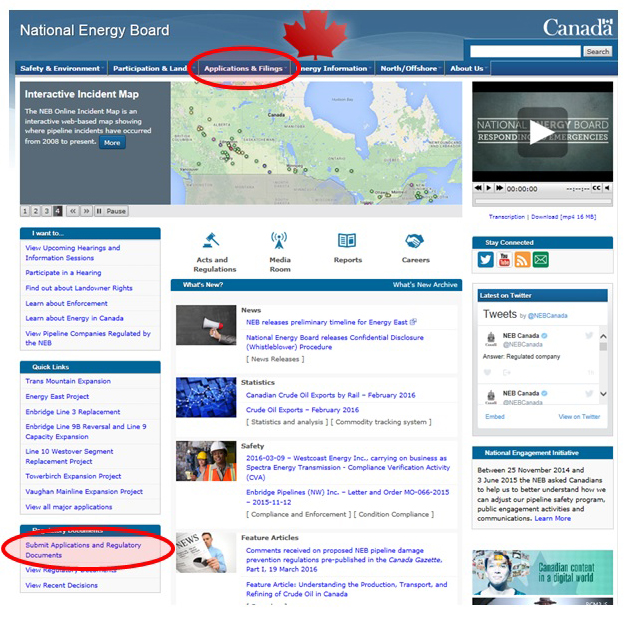
Step 2
- In order to create a NEB Account, you must click on either "Apply to Participate" or "File Hearing Documents", depending on what you want to do.
- Both options will bring you to a similar screen.
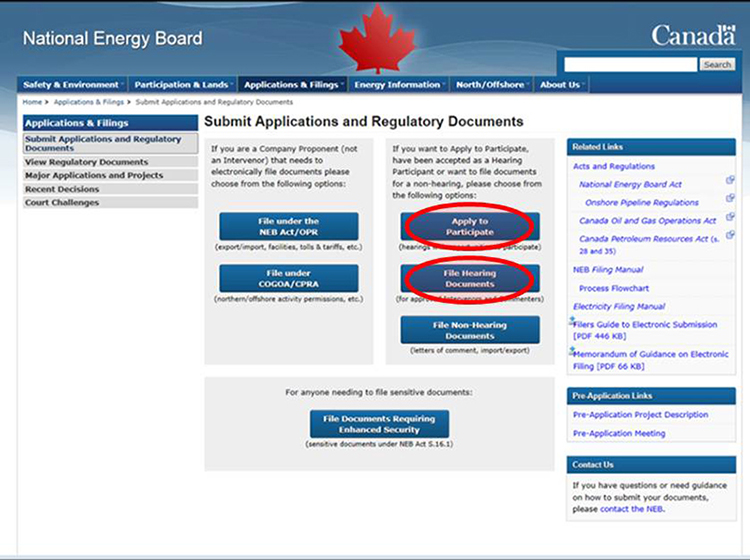
Step 2-a
When selecting “Apply to Participate” to create your NEB Account, you must:
- Select “Apply to Participate”.
- The Participation System will automatically take you to the NEB Account login page.
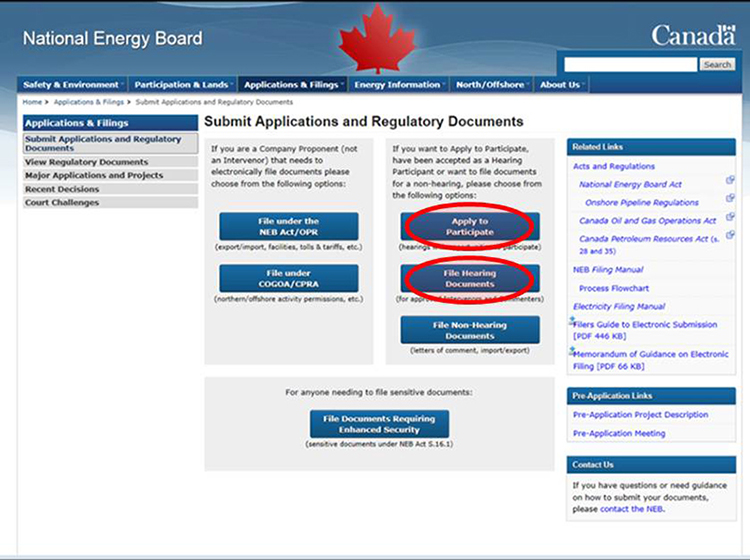
Step 2-b
When selecting “File hearing Documents” to create your NEB Account, you must:
- Select “File Hearing Documents”. This will bring you to a new page called "File Hearing Documents".
- On the File Hearing Documents page, select "Participation Portal".
- The Portal will automatically take you to the NEB Account login page.
Regulatory Decuments
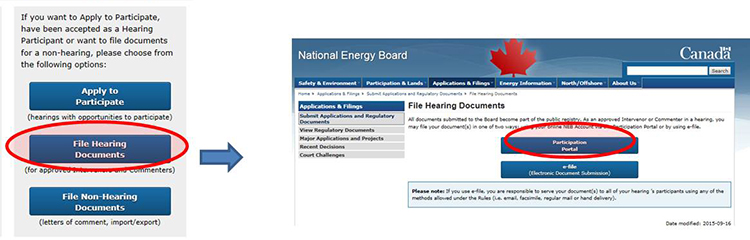
Step 3
- There are 2 secure methods to log in. You can log in as a "Sign-In Partner" or use the "GCKey Log In". This presentation focuses on the GCKey log in method.
- Click on "GCKey Log In". You will temporarily be redirected the Service Canada, GCKey Sign In / Sign Up page.
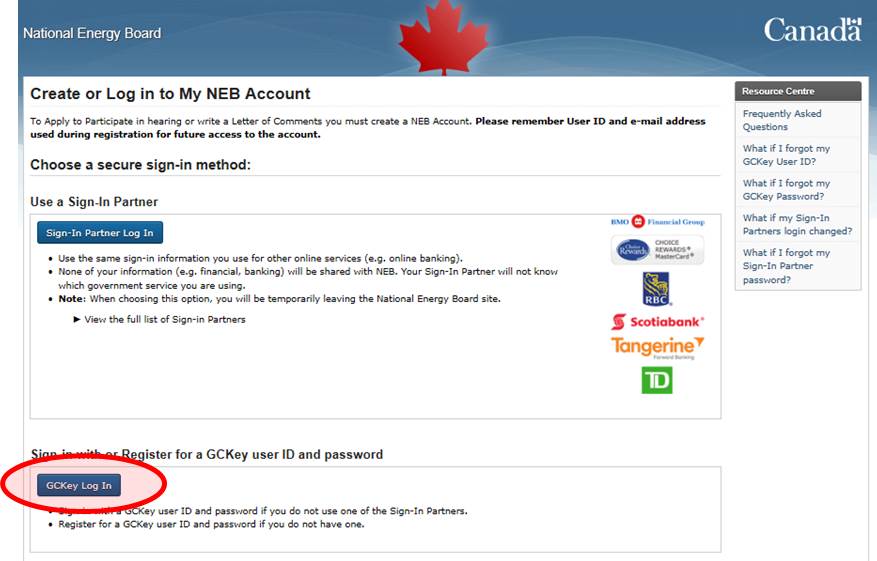
Step 4
- Click on your language of preference.
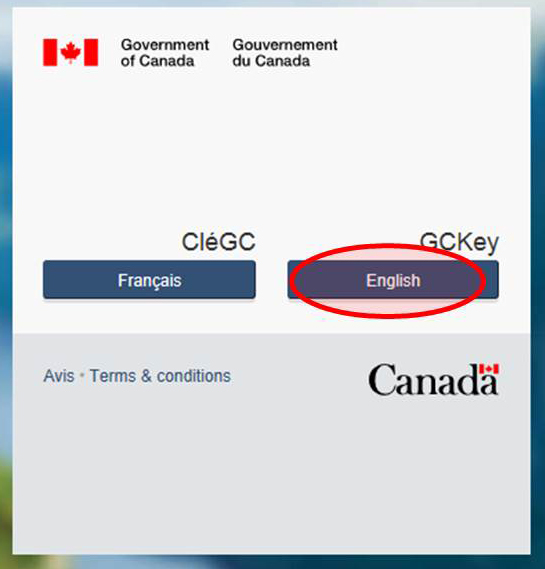
Step 5-a
You may already have a GCKey from another government agency (ie. booking a campsite with Parks Canada). If so:
- Enter your username and password.
- Click on the link "Sign In".
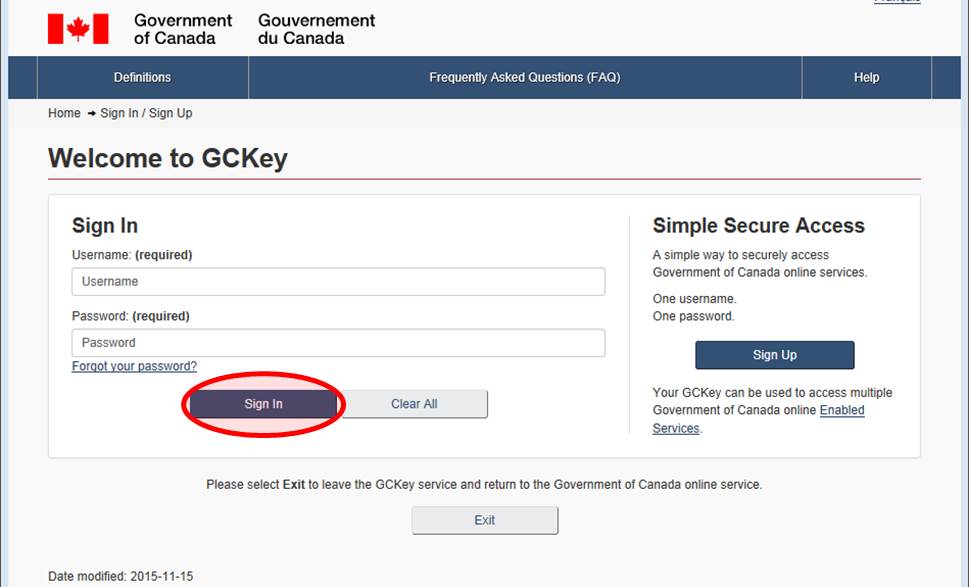
Step 5-b
If you don’t have a GCKey from another government agency:
- Click on the link "Sign Up".
- Follow the rest of this presentation to create your GCKey and NEB account.
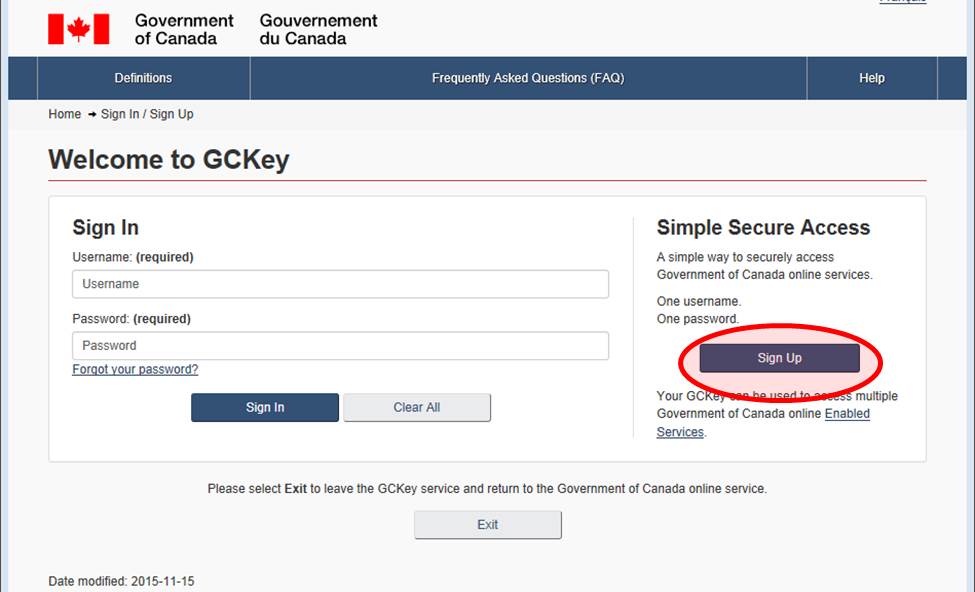
Step 6
- First, you must read the terms and, providing you agree, click on "I accept".
- If you decline, your other choice would be to use Sign-In Partners method.
- If you have questions or issues with the GCkey service, click on the "Contact Us" link at the bottom right of the screen. As the GCKey is administered by Service Canada, your call will be answered by Service Canada and not by the NEB.
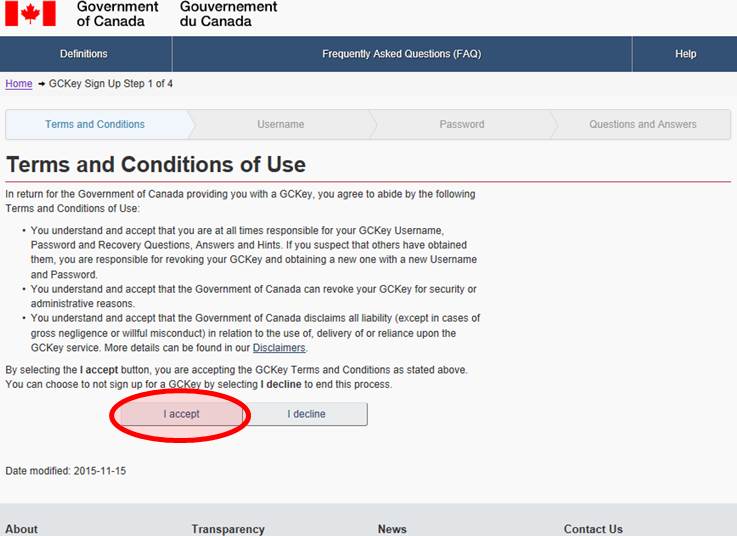
Step 7
- To create your NEB account, type in a username.
- If multiple representatives need to access your NEB Account, create a generic username.
- Ensure that you remember your username for future reference.
- Click “Continue”.
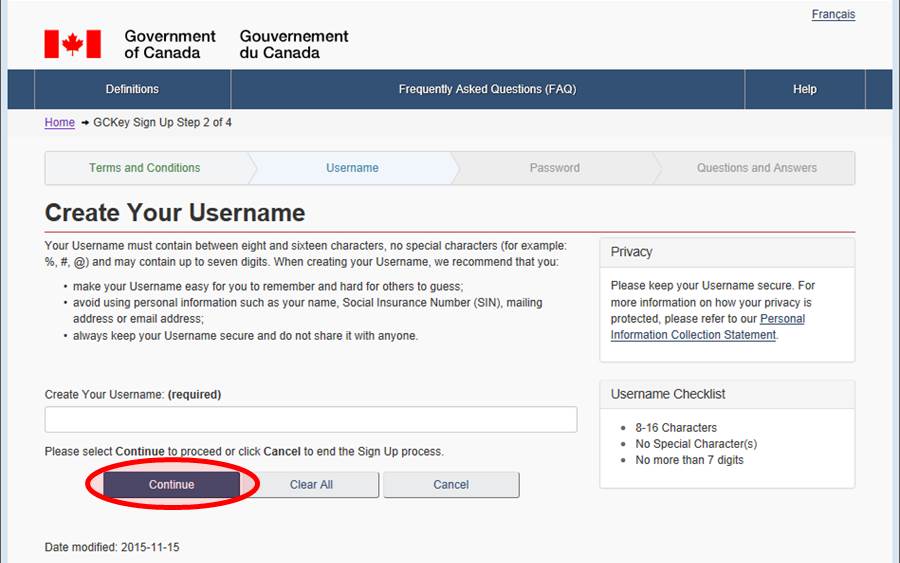
Step 8
- Enter a secure password.
- If multiple representatives need to access your NEB Account, create a generic password.
- Ensure that you remember your password for future reference.
- Click "Continue".
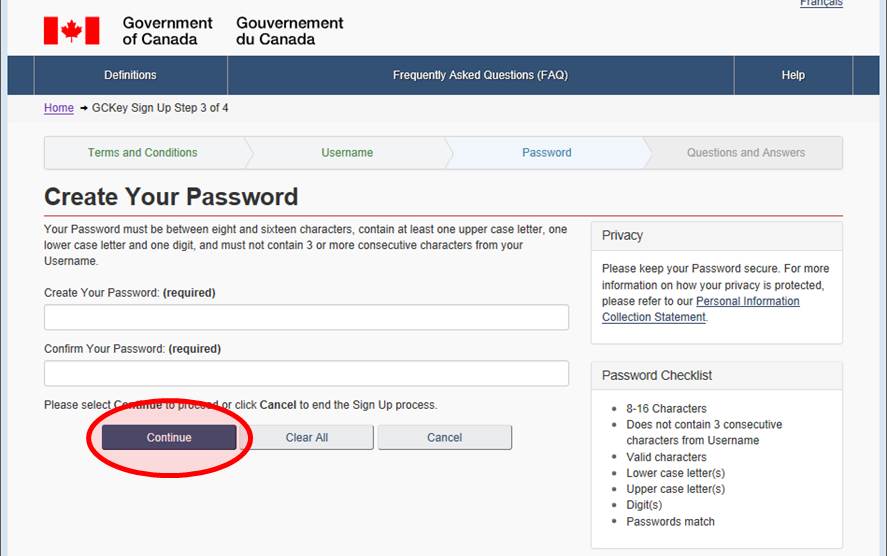
Step 9
- Complete the recovery questions. Your recovery questions, answers and hints will be used if you forget your password. If this is a shared account for an organization, use generic information and non personal answers that you can share with colleagues.
- Once you have entered your recovery questions, click on "Continue".
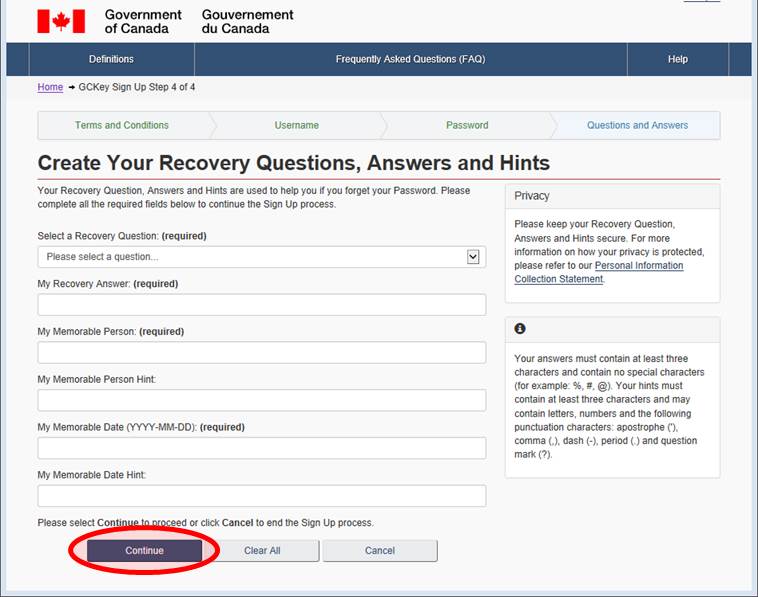
Step 10
- By clicking on “Continue”, you will leave the Service Canada website.
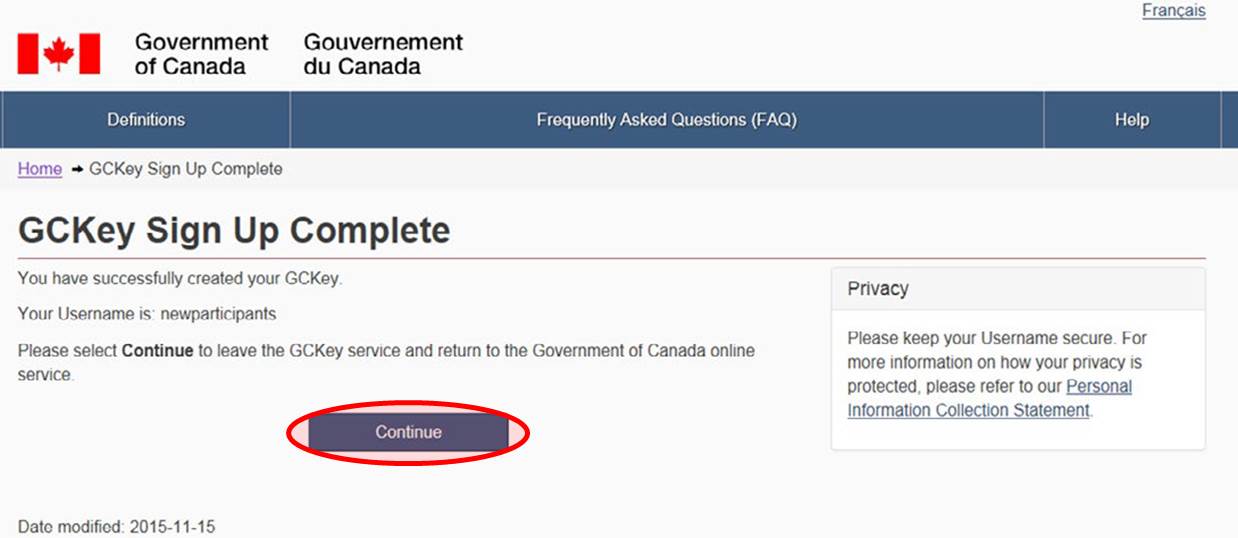
Step 11
- You are now back on the NEB’s Participation System.
- Click on “I am a First time user”.
- Click on “Continue” to proceed with the creation of a NEB Account.
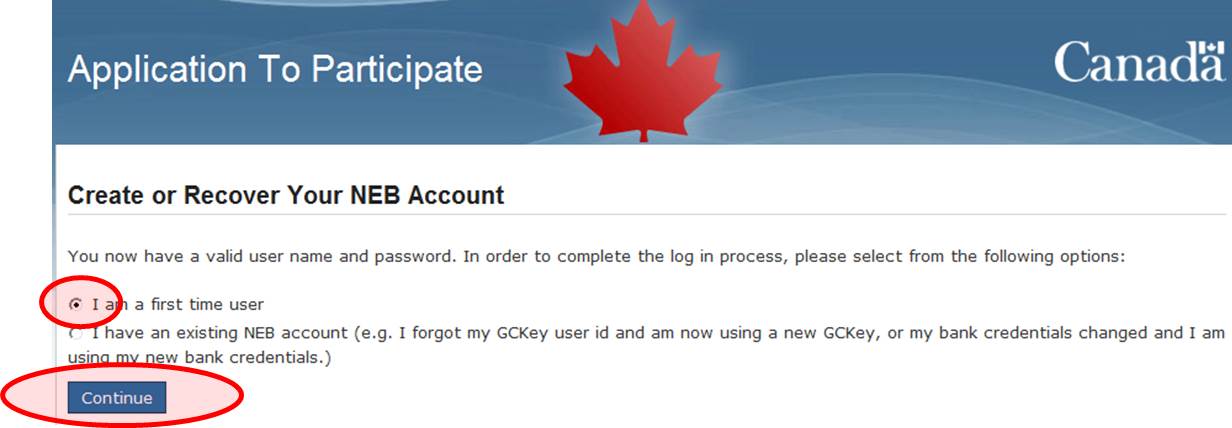
Step 12
- Type your contact information. Red stars indicate fields that are mandatory.
- You may wish to create a new dedicated email address for a hearing process. If you become an Intervenor in a hearing process, the volume of emails received may be substantial.
- Press "Save".
- The system will send you an e-mail confirming that you now have an account with the NEB.
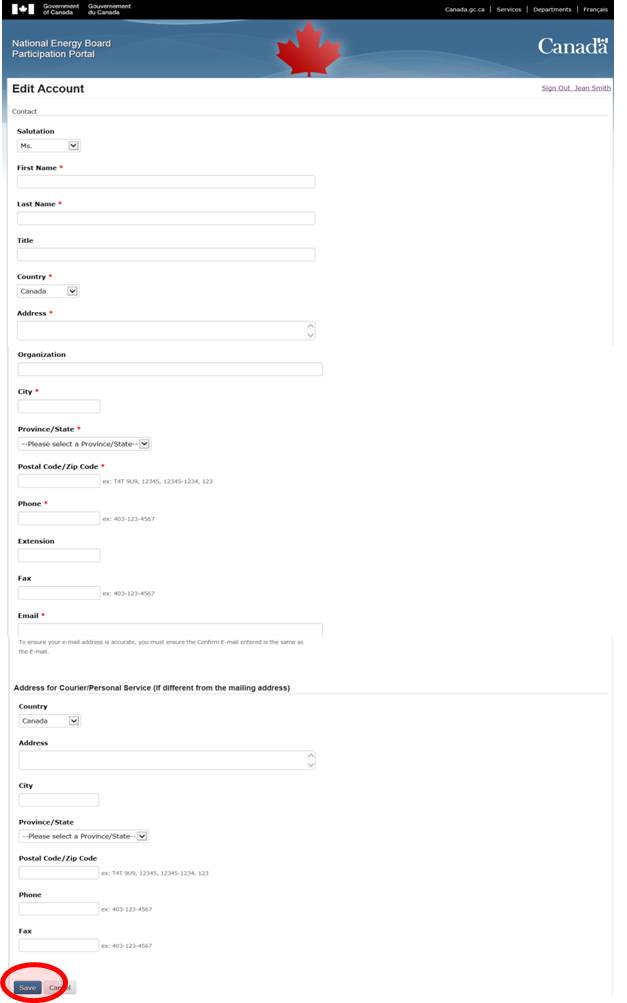
Where to Find More Information
- Website: www.neb-one.gc.ca
- General Inquiries:
- Phone (toll free) 1-800-899-1265
- Project Specific: Follow the prompts for the project you are interested in.
- Twitter: @CER_REC
- Date modified:
